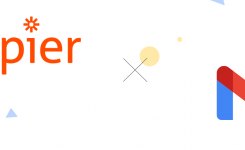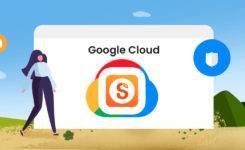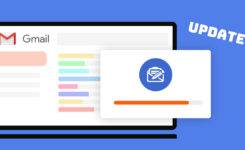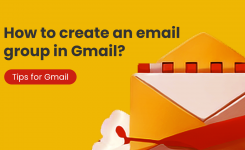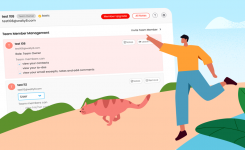Blog, Gmail Tips
Gmail Tips – Automated Email Processing, Gmail Signature & More
Automated Email Processing
1. Search target emails that you want to act on
2. Click create filter
3. Select an action
4. Click ‘Create Filter’
5. All newly arrived emails, that matched the search criteria, will be automatically acted upon.

Gmail Signature
1. Go to settings
2. In the signature section, click ‘Create new’
3. The signatures will be included for future emails.
(Gmail mobile app signature is set up inside the app.)

How to mark all unread emails as read in gmail?
1. Search ‘is:unread in:inbox’
2. Click the option of ‘select all’
3. Click ‘Select all conversations that match this search’
4. Click the icon of ‘Mark as read’
5. Click ‘OK’

Preview Pane
1. Click the settings icon
2. Choose ‘Right of inbox’
3. Then the reading pane will become the preview pane

Undo Send
1. Go to settings
2. Set the ‘send cancellation period’
3. Right after the email is sent, you will see an undo button
4. Click the button to withdraw the email
(The email is actually not sent during the undo period, there is no way to reliably unsend an email once it is actually out.)

Vacation responder
1. Go to settings
2. Turn on ‘Vacation responder on’
3. Set up the reply content and save changes
4. Configured reply will be automatically sent whenever new emails arrived.