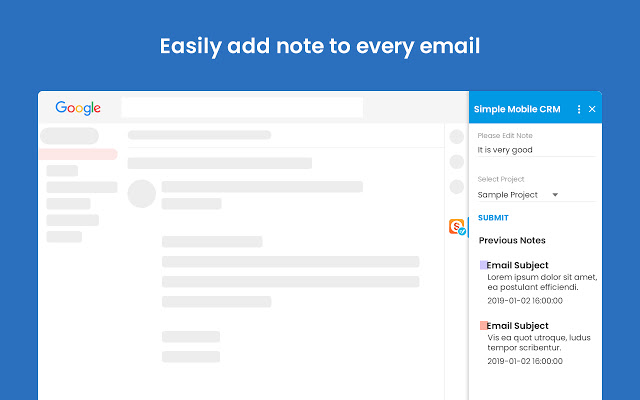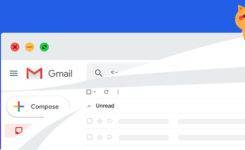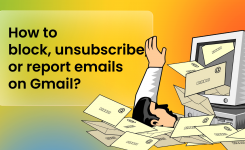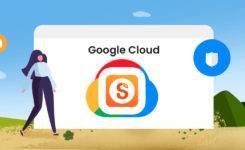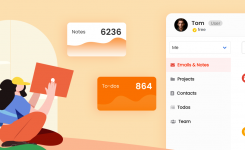Blog, Simple Gmail Notes, Simple Mobile CRM
Add comments to emails for yourself or team member
Now, you could add comments for your emails. It could be done inside Simple Gmail Notes, or inside CRM app.
To add comments for your team member, first make sure the team member set up a corresponding sharing. Note that the permissions could be asymmetric, e.g. one team member (e.g. a shared / delegated Gmail account) might share his emails to every one, but others do not share their own emails.
All team members could then click the orange CRM icon (with letter ‘S’) to see his own notes, along with the notes shared by team members, who have the sharing set up. Then team members could put down the comments below the notes. Every one in the team could see the corresponding comments.
The comments will be visible in CRM app.
The comments are also visible in email list page of Gmail (mouse over the red comments icon), and the email detail page.
Here is the video for the full flow.